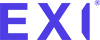Using the Excercise Intelligence app and have a question?
Check out our member FAQs below
Prescription
I feel like the prescription is too hard, what should I do?
You can restart the beginning of your prescription. Select your profile icon and prescription. Scroll to the bottom of that page and select the button ‘Restart prescription’ bringing you back to week 1 of your prescription. This was set at your starting activity levels, to help ease you into your exercise prescription.
My prescription is too hard from the outset, what should I do?
If you find your prescription too challenging from the start, here are some suggestions:
Firstly, if you suspect that you may have initially selected the wrong activity level during onboarding, we recommend reaching out to info@exi.life for assistance in adjusting your activity levels accordingly.
When you increase your physical activity, it is normal to face challenges and experience sensations such as muscle stiffness and tiredness. These are signs that your body is adapting and getting stronger.
If you have provided accurate information during onboarding, we encourage you to continue with your exercise prescription. To make it more manageable, consider breaking up your activity into small, achievable chunks of a few minutes throughout the day. This approach allows for adequate recovery between each bout of activity.
Additionally, you can choose to reset your prescription each week and repeat week 1 until you feel comfortable and capable. Gradually progress to week 2 and beyond as you feel ready. This incremental approach allows for a smoother transition and better adaptation to the prescribed activities.
How do I increase my intensity level?
Your prescription will start to graduate from week 3/4 where the intensity, frequency, or time will start to increase and will continue to do so through the 12-week prescription. This is designed to help you build up your activity gradually, to give your body time to adapt to your new activity levels.
What happens after the 12 week prescription?
Your prescription will increase until you are meeting the national physical activity guidelines (150 minutes of moderate-intensity / 75 minutes of high-intensity activity each week). Once you are there the prescription will maintain this level of physical activity.
My prescription is much lower than my current activity level. What do I do?
Your prescription is based on your current health and activity levels. It will start at a safe level for you. Your prescription will start to increase in intensity, frequency, and time over the coming weeks.
Why am I given the option to choose between moderate and high intensity?
If you have a good starting health profile, or if your fitness has improved, you will be given the option to do either moderate or high-intensity physical activity (which follows medical guidelines). The app will record each separately, but both will count toward your weekly prescription.
Medical guidelines give the option to do either because both are good for your health. Every minute of high intensity is equivalent to two minutes of moderate intensity. You can choose what you prefer to do, and what fits with your lifestyle, and you can mix and match.
What does low, moderate and high intensity mean?
Our prescription is based on exercise intensity, which follows medical guidelines for physical activity.
Exercise intensity levels describe how hard you are working, or how hard you perceive the effort to be. Our algorithm will personalize this based on your age, current health, and activity levels.
Low Intensity: You should notice only mild increases in heart rate and body temperature. You should be able to breathe easily and maintain a normal conversation during exercise. On an exertion scale, you should be working in the range of 1-4 out of 10 (mild exertion).
Moderate Intensity: You are able to hold a conversation but can’t sing the words to a song. Your breathing is quicker and deeper and your heart is beating faster but not racing. Your body is warming up, and you may break into a sweat. On an exertion scale, you should be working in the range of 4-7 out of 10.
High Intensity: This is where your heart rate has increased significantly. You will be breathing hard and fast and you won’t be able to say more than a few words without pausing for breath. On an exertion scale, you should be working in the range of 7+ out of 10.
How does the prescription track my step count?
The app tracks your step count automatically in the background. When onboarding to the app, we ask for permission to connect with Apple’s Health app (iPhone Devices) and Google Fit (Android devices). The step count is captured in these third-party apps and the data is pulled into the Exercise Intelligence app.
How does the prescription work out my exercise intensity?
-
The prescription will measure your heart rate (either via a connected wearable during your workout or with your phone’s camera flash immediately after physical activity) and will convert that to a physical activity intensity training zone – low, moderate, or high.
If your heart rate reading is below the minimum requirement for low intensity (47% of your maximum heart rate or below), then this is too low and will not be recorded. If you are using a wearable, such as an Apple Watch, our native Exercise Intelligence app for the Apple Watch will tell you what intensity level you are working at throughout your physical activity session. If you are using a mobile-only prescription, your heart rate which is measured after your physical activity will tell you if you have been working in the correct intensity training zone.
The prescription will also ask you to record your RPE, which is your rating of perceived exertion. This is a validated measure and is another way to assess physical activity intensity. It is measured on a scale of 1 to 10 immediately after you are physically active. The app will tell you if your RPE is in the correct training zone for your prescribed physical activity.
vices.
How does the Exercise Intelligence prescription work?
The information that you provide during your onboarding on the Exercise Intelligence app, is used by our algorithm to devise a personalised physical activity prescription that should be set at the right (intensity) level for you.
The plan is graduated for the first 12 weeks, which means the physical activity time and intensity will gradually increase until you are meeting the national recommended level of physical activity (150 minutes of moderate-intensity / 75 minutes of high-intensity activity each week).
Your weekly physical activity prescription is available at the top of the screen on the ‘prescription’ tab, this is what you need to try and achieve on a weekly basis. If you scroll through this, you will see your prescription for the total physical activity minutes required at each intensity and also the total number of steps required. You will just have to achieve ONE of these to meet your daily goal.
The app will also set personalised health metrics for you to track every week. This will provide good information about the effect physical activity is having on your health.
If you have any long-term health conditions, the app will provide condition-specific advice and will let you know about the specific symptoms or precautions you must watch out for when exercising.
You will be able to decide what physical activity you would like to do: You can be physically active in real-time with the mobile app or Apple Watch App (we have GPS walking, cycling, running prescription, gym-based physical activity, home aerobic videos), you can use the workout function on your wearable e.g Apple Watch/ Fitbit, or you can choose any type of physical activity you wish.
If you have an Apple Watch, you can use the Exercise Intelligence Apple Watch app (which will automatically download) to collect your activity data. If you do not have an Apple Watch, you can use your mobile phone only, (using the phone camera flash to check your heart rate when prompted).
How do I earn badges?
Badges are earned based on your prescription adherence each week. When you complete 60% of your weekly exercise prescription (intensity-based and/or step count) you will receive a bronze badge. When completing 80% of your prescription you will receive a Silver badge and 100% prescription adherence you will receive a Gold badge.
Activites
How can I delete activities that have been logged wrongly on the app?
Activities currently cannot be deleted or relocated on the app. Record an activity on the correct day once the activity has taken place.
Select the ‘Progress’ tab found on the home page of the app:
- Scroll to the bottom of the ‘Progress’ page.
- Select ‘Log Activity’.
- Choose the Activity that you completed e.g. ‘Functional movement’
- Populate the log activity fields – Length of exercise, rate of exertion, and heart rate after exercise.
What activities are available for me to complete?
You can complete any type of exercise activity that you wish! Depending on your exercise prescription (i.e. low, moderate, or high-intensity exercise), the app will suggest intensity-specific activities.
The app has a library of activities from home workout videos, outdoor activities such as outdoor walks and cycles, to gym workouts (treadmill walk, indoor cycle, step machine, rowing machine and swimming). The app has another feature to log ‘Other Exercise’ allowing you to track any other activities you wish to complete logging your duration, heart rate, and exertion rate on completion.
How do I log an activity after completing it?
Under the ‘progress’ tab, scroll to the bottom of the screen to ‘Log activity’. A list of our home, outdoor and gym activities is presented, including the ‘other exercise’ feature. Select the activity you have completed and the app will prompt you to log your duration, heart rate, and exertion rate. It is important to log your heart rate within 5 minutes of completing your activity to get an accurate reading. Select ‘log activity’ at the bottom to ensure the activity is saved.
I’ve completed an activity, I can’t see my recent activity on my progress?
On the progress screen, pull down the screen to allow the app to update with your most recent activity. Your rings will start to populate.
If the activity still not updating, ensure your app is connected to Apple Health & Google Fit.
Can I watch Exercise Intelligence videos on my TV?
Unfortunately, our app is only compatible with smartphone devices – iOS and Android. However, devices such as Apple TV or Google Chrome can be used to mirror your phone and the Exercise Intelligence app onto the TV.
I have not completed any activity for a while and would like to start exercising again, what should I do?
Don’t worry if you have stopped exercising, you can start again at any time – we would recommend that you begin whenever you feel able to. If you are finding things quite hard and would like to reduce the exercise prescription to a more achievable level you can restart your prescription.
Select your profile icon and prescription. Scroll to the bottom of that page and select the button ‘restart prescription’ bringing you back to week 1 of your prescription.
How do I record an activity?
From the home screen, select your prescription widget from the prescription page. Alternatively, on the menu bar at the bottom of the screen, select ‘Activities’. Then select an activity from our library of workouts. A pop-up screen will appear explaining about the workout you are about to start. Select ‘Play’ when you are ready to get started. Once the activity is finished, the app will prompt you to enter your heart rate and exertion rate. Select submit to save your activity.
Health Metrics
How often do I need to update my health metrics?
The app will prompt you weekly to enter your health metrics.
How do I send my progress report to my health or fitness professional?
Select the ‘Health’ tab from the bottom bar, then the ‘Analysis’ tab. The app has a button to allow you to download your health metrics in a pdf report. When the report is opened as a pdf, you have the option to share it via email/ text message the pdf to your physician.
Can I complete my 6-minute walk inside or on a treadmill?
The 6-minute walk test can only be completed outside as it requires GPS to track your route and distance.
Why do I need to track health metrics and which health metrics will I be tracking?
When onboarding on the app, we ask for your baseline measurements for 5 key metrics: A six-minute walk test, resting heart rate, weight, waist circumference, and blood pressure. This baseline data indicates your starting point and every week the app will ask you to update those metrics to show how your health is improving as you move along the prescription. Depending on the health conditions entered during onboarding, the app will prompt for other health metrics to be completed e.g. Depression, anxiety – a mood scale will become available.
What is the 6 minute walk test and do I need to do it?
The 6-minute walk test is a medically validated test that provides a good indication of your current fitness levels. The app will record how far (in meters) you can walk outdoors in 6 minutes. Whilst it’s not compulsory, we do recommend that you complete the test at the start of the prescription, and then every six weeks – your app will prompt you when it is time to repeat the test.
Feedback and Support
Is my phone compatible for Exercise Intelligence?
The app is compatible with iOS devices 14.3 or later and Android devices 9.0.0 or later.
Can I use my iPad or laptop?
Unfortunately, the Exercise Intelligence app is only compatible with a smartphone. Not a tablet or laptop.
Where can I find info about exercise and my conditions
Select the profile icon in the app, then health conditions. Your Health conditions selected during onboarding will be listed at the top. Select each condition to get a further description, benefits of exercise, advice, precautions, and contraindications.
I have a physical disability can I use Exercise Intelligence?
Exercise Intelligence is suitable for anyone. Depending on advice from their healthcare provider some adaptations or adjustments might be needed for members who cannot stand & walk a short distance. Our clinical team is available to provide extra support/guidance should you have questions about our activities.
I’d like to suggest something?
We welcome all feedback. Select the profile icon in the app, then select the ‘Provide feedback’ button. Enter your suggestions/feedback, and a member of the customer service team will be in contact.
How do I get support?
Select the profile icon in the app, then select the ‘Provide feedback’ button. Enter any questions either about your prescription or the app and a member of the customer service team will be in contact. We have a clinical team on standby should you have any medical questions.
If you are part of an organisation – your health/ fitness professional will be on standby to offer support through the Exercise Intelligence prescription.
What happens to my data?
This is fully set out in our Privacy Policy, however, here is a brief run-down. At Exercise Intelligence we are only interested in getting our members more active to improve their health and we will only use your data to help this goal. We realise that we hold personal physical activity and health data and we are serious about treating this with the utmost sensitivity.
We will only share your personal physical activity and health data with the health or fitness professional (eg doctor) that refers you to the prescription and only then with your express permission which you can withdraw at any point. This will allow them to monitor your progress and support you and will be treated by them like any other confidential medical records they hold on you.
We will not pass personalised, identifying data on to any other third party (unless required by law) and we won’t use it to target you with advertising. We and selected partners may use fully anonymized and aggregated data to show the benefits of physical activity and to refine the Exercise Intelligence prescription.
Community
I’ve got a clinical question?
Select the profile icon in the app, then select the ‘Provide feedback’ button. Enter your clinical question here and a member of the Exercise Intelligence’s customer service team will be in contact, linking you with our clinical team to provide that extra support.
I’d like to talk to other Exercise Intelligence members?
We have an Exercise Intelligence community group on HealthUnlocked. You can access this community group via the home page of the Exercise Intelligence app. The link will take you directly to HealthUnlocked – a social networking service for health. You will be prompted to create an account where you can join the ‘Exercise Intelligence community’. We support you on your physical journey and welcome all our members to get together to share their own personal journeys. Members of the Exercise Intelligence team, Customer Service, and Clinical team have access to this group and are available to respond to any questions you may have.
Troubleshooting
How do I delete my account & what happens to my data?
Deleting your account via the Exercise Intelligence app: Select your profile icon on the app, select ‘account’, and scroll to the bottom of the app to delete the account. Your data will become anonymised and stored securely on the EXI database.
Alternatively, contact our customer service team via info@exi.life. A member of the team will manually delete your account, unsubscribe you from all mailing lists (if subscribed) and will follow up with a confirmation email to inform your account has been deleted. Your data will be deleted from our database.
How do I change my password?
Select the profile icon in the app, then ‘Account’. Select the arrow next to your current password. The app will ask for your current password, then choose your new password. Select ‘update’ to save your new password.
How do I change my account email address?
Under the ‘More’ tab select the pencil icon where you can change your name and email address.
Why are my steps not being recorded?
The app pulls in data in the background on your phone from Google Fit/ Apple Health (depending on what phone you have) such as step count, heart rate, etc.
Please ensure that you have turned on permissions for Exercise Intelligence to pull in data from these apps (you are prompted to do this once onboarding to the Exercise Intelligence app.
If you have any wearables, ensure that these are connected to Google Fit/ Apple Health as these can track your daily step count.
Please ensure these apps are connected. – see FAQ ‘How do I link with Apple Health and Google Fit’ to ensure the Exercise Intelligence app is connected correctly.
How do I link with Health and Google Fit?
When first signing up for the Exercise Intelligence app, the app asks for a few permissions to be turned on to enhance the app experience.
Linking the Exercise Intelligence app to Apple Health:
To check if Apple Health permissions are turned on to the Exercise Intelligence app follow the below steps:
-
Select settings on your iPhone
-
Select Privacy
-
Select Health
-
Exercise Intelligence should be available, and all categories are allowed to be captured on Apple Health.
Manage Health data on your iPhone, iPod touch or Apple Watch
Linking Exercise Intelligence app to Google Fit:
To ensure that the app is synced with Google Fit, please take the steps below:
-
Launch the Google Fit app
-
Select ‘Manage connected apps’
-
Please check that syncing with Exercise Intelligence has been selected
How do I add a new condition?
When creating your account with Exercise Intelligence we ask for your health conditions and activity levels at the beginning which helps the algorithm to prescribe you a safe exercise prescription suitable for you.
Should your health conditions change throughout the prescription, we highly advise that you create a new account with Exercise Intelligence and enter your new health conditions. This will allow the Exercise Intelligence app to regenerate a new safe exercise prescription for you based on your new conditions.
Please email info@exi.life to help you delete your account to set you up on a new account where you can enter your new conditions.
I would like to restart the prescription, what should I do?
You can restart your prescription. Select your profile icon and prescription. Scroll to the bottom of that page and select the button ‘restart prescription’ bringing you back to week 1 of your prescription.
Wearables
Can I use my wearable device to capture data?
The Exercise Intelligence app pulls in activity and health data from Apple Health and Google Fit. For most wearables, if they are connected to either Apple Health or Google Fit, then Exercise Intelligence will be able to pull in the wearable data too.
The Exercise Intelligence app can collect Activity & health data such as:
Activity Data:
Intensity minutes
Steps
GPS: distance (m) and speed
Exercise heart rate
Resting heart rate
Total and active calories
Walking asymmetry
Step length
Walking cadence
Health Data:
Heart Rate
Sleep tracking
SAO2
ECG
What kind of wearable can I use?
The app works with a range of wearable devices. Exercise Intelligence is an affiliate partner with Apple and has a native Exercise Intelligence app for Apple Watches. We are currently working on an integration with Fitbit to allow us to pull through data directly from Fitbit devices. We will then be able to connect with all models of Fitbit.
Alternatively, the Exercise Intelligence app pulls in activity and health data from Apple Health and Google Fit. For most wearables, if they are connected to either Apple Health or Google Fit, then Exercise Intelligence will be able to pull in the wearable data too.
How do I connect my Apple Watch to EXI?
1. Claiming an Apple Watch through EXI app storefront:
-
Apple Watch gets delivered
-
Launch EXI app
-
Select Rewards Tab
-
Select connect Apple Watch to EXI app
-
Green tick will appear once EXI has connected to Apple Watch
2. Connecting an existing Apple Watch to EXI:
-
Download EXI app via email invitation
-
On your iPhone, open the Watch app.
-
Tap the My Watch tab.
-
Scroll to the app you want to add. Apps you can install will appear in the Available Apps section.
-
To add an app to your watch, tap Install
How do I start an activity from my Apple Watch?
Starting a workout from Apple Watch Workout app:
-
Open the Workout app.
-
Find the workout that best matches what you’re doing. Learn more about each workout type.
-
To set a goal, tap the More button. next to the workout that you want to do. …
-
Wait for the three-second countdown. To skip the countdown, tap the screen.
-
Work out.
Starting a workout from EXI App on Apple Watch:
-
Open the EXI app.
-
Select the three dots from the home screen to launch a range of activities.
-
Choose your prescribed intensity.
-
Select “Start” to begin your activity.
-
Your heart rate will be indicated in real-time with nudges.
-
Receive confirmation once the activity is completed.
How do I connect my Fitbit to EXI?
Setting up a Fitbit Inspire 3
-
Plug the device into a power source and charge it to 100%
-
Download and install the Fitbit app.
-
Turn on your smartphone’s Bluetooth and launch the app.
-
Fire up the Fitbit app and create an account.
-
Pair the Inspire 3 with your phone.
-
Update the Fitbit’s firmware.
-
Set up Fitbit Premium.
Connecting a Fitbit Inspire 3 to EXI:
-
Download EXI app via email invitation
-
Ensure you have a Gmail account.
-
Download the Fitbit App.
-
Set up your Fitbit profile.
-
Open the EXI app.
-
Navigate to your profile.
-
Select “Link Devices”.
-
Choose Fitbit.
-
You’re all set to get started!
How do I start an activity from my Fitbit?
Starting an activity from your Fitbit
-
On Inspire 3, swipe left or right to the Exercise app, then swipe up to find an exercise. Your most recently used exercises and exercise shortcuts appear at the top. Tap More to find a complete list of exercises.
-
Tap the exercise to choose it. If the exercise uses GPS, you can wait for the signal to connect, or start the exercise and GPS will connect when a signal is available. Note that GPS can take a few minutes to connect.
-
Tap the play icon to begin the exercise, or swipe up to choose an exercise goal or adjust the settings. For more information on the settings, see Customize your exercise settings.
-
Tap the middle of the screen to scroll through your real-time stats. To pause your workout, swipe up and tap Pause.
-
When you’re done with your workout, swipe up and tap Pause Finish. Your workout summary appears.
-
Swipe up and tap Done to close the summary screen.
I’m having problems with my Apple Watch capturing data, what should I do?
If your watch does not appear to be connected to your iPhone, a red phone icon or cross will appear on your watch screen. Follow the link below for advice on how to repair your watch and phone.
If your Apple Watch isn’t connected or paired with your iPhone
If you are having issues linking your Apple Watch and Apple Health app, tap ‘Data Sources & Access’ and tap ‘Edit’ in the top right. If your Apple Watch is not at the top of the list, touch and hold to the right of the Apple Watch data source and move it up to the top of the list. The steps in your Apple Health App should now match the steps in your Apple Watch.
My wearable is not on the list. Can I connect it anyway?
If your wearable is connected to Apple Health / GoogleFit (dependent on your smartphone device); Exercise Intelligence will pull through activity and health data.
Organisation
What is the invite code for and do I need to enter it?
An invite code connects your app to your organisation allowing them to review your health and activity data in real time to provide support whilst on your exercise journey. You will receive an email invitation from Exercise Intelligence informing you that your organisation has invited you to join Exercise Intelligence. Follow the instructions in the email and select the ‘Join now’ button. A unique code is built into this link assigning your account automatically to your organisation.
I don’t think I’m connected to my organisation, how can I check?
On the app, select your profile icon in the top right-hand corner. Select ‘Organisation’ from the list and details of the organisation you are joined to should be available here. If not, contact Exercise Intelligence customer support via the ‘Feedback’ function found on the profile page, highlight the organisation name you should be joined with and we can manually link your account.
Why have I been told to join Exercise Intelligence?
Invited via an organisation:
Your organisation has invited you to join Exercise Intelligence as part of their prescription (e.g. weight management, diabetes prevention prescription) to allow you to receive a personalised exercise prescription that will get you exercising at a safe level that can cater to your current health and activity levels. You will be supported by your organisation throughout your time on the Exercise Intelligence app.
Found Exercise Intelligence on your own:
You have found Exercise Intelligence because it offers a solution for starting or maintaining physical activity in a safe and guided manner. Whether you are looking to start getting active, recovering from surgery, or have been diagnosed with a new health condition, Exercise Intelligence provides a personalised exercise prescription tailored to your specific health and activity levels. By joining Exercise Intelligence, you will have access to ongoing support throughout your journey on the app, helping you improve your overall well-being through a customised physical activity plan.
Where do I get the invite code from?
You will receive an email invitation from Exercise Intelligence informing you that your organisation has invited you to join Exercise Intelligence. Follow the instructions in the email and select the ‘Join now’ button. A unique code is built into this link assigning your account automatically to your organisation.
What is the invite code for, and do I need to enter it?
With your consent, your physical activity and health data are shared with the organisation that is sponsoring you to join Exercise Intelligence.
The invite code connects your details to the data portal so the organisation can support you and track your progress.
You will consent to share your data once you click through the email invitation and select the ‘Join Now’ button, this will automatically link your account to your organisation via a hidden invite code.
How do I reset my Exercise Intelligence app password?
To reset your password, you must first be logged out of the Exercise Intelligence app (if you are logged in, you can log out via the Profile screen and select “Logout”).
-
From the Welcome screen, then select Login.
-
Then select “Forgotten your Password?”.
-
Enter the email address you created the account with and select confirm.
-
You will be sent an email with a verification code (e.g. 668708).
-
Top Tip: Don’t forget to check your junk mail folder as the verification code email may end up there.
-
Select the Exercise Intelligence app and you will be prompted to add the verification code.
-
Then create a new password.
What is the 6-minute walk test and do I need to do it?
The 6-minute walk test is a medically validated test that provides a good indication of your current function. Using GPS, the app will record how far (in meters) you can walk outdoors in 6 minutes, it’s as simple as that. Whilst it’s not compulsory, we do recommend that you complete the test at the start of the prescription, and then every six weeks – your app will prompt you when it is time to repeat the test.
How do I send a progress report to my health or fitness professional?
You will be able to view all of your health and fitness data in graph form in the ‘Heath’ tab at the bottom of the main screen. You will be able to select any (or all) of your health metrics to view and then export as a report via email to a health or fitness professional (or anyone else that you’d like!). The report will be available as a web link: Click on the link and you will be able to view your report.
Alternatively, if you are signed up with an organisation that is investing in your health, they will have access to a data portal and will be able to monitor your activity and health progress in real-time.